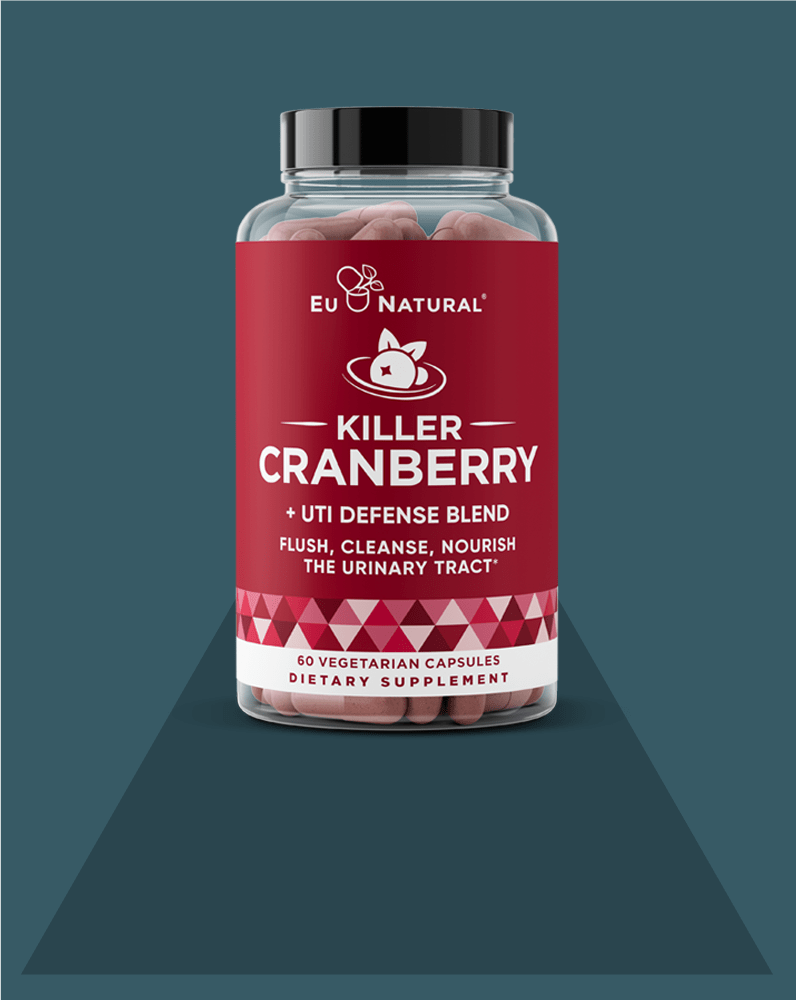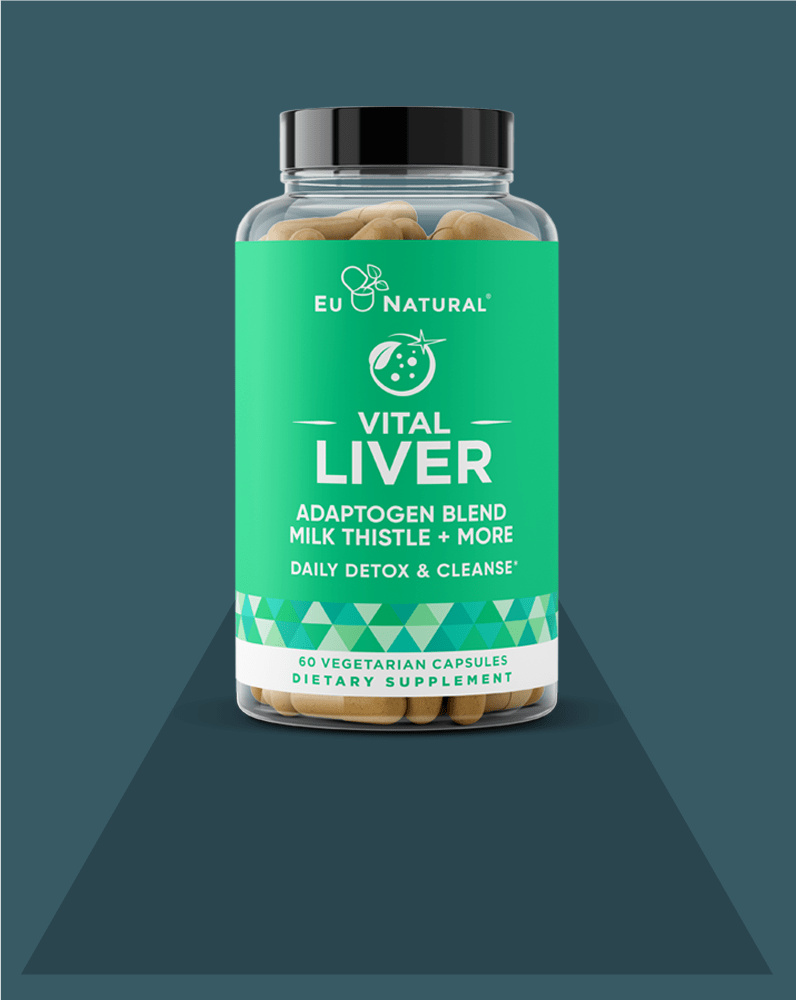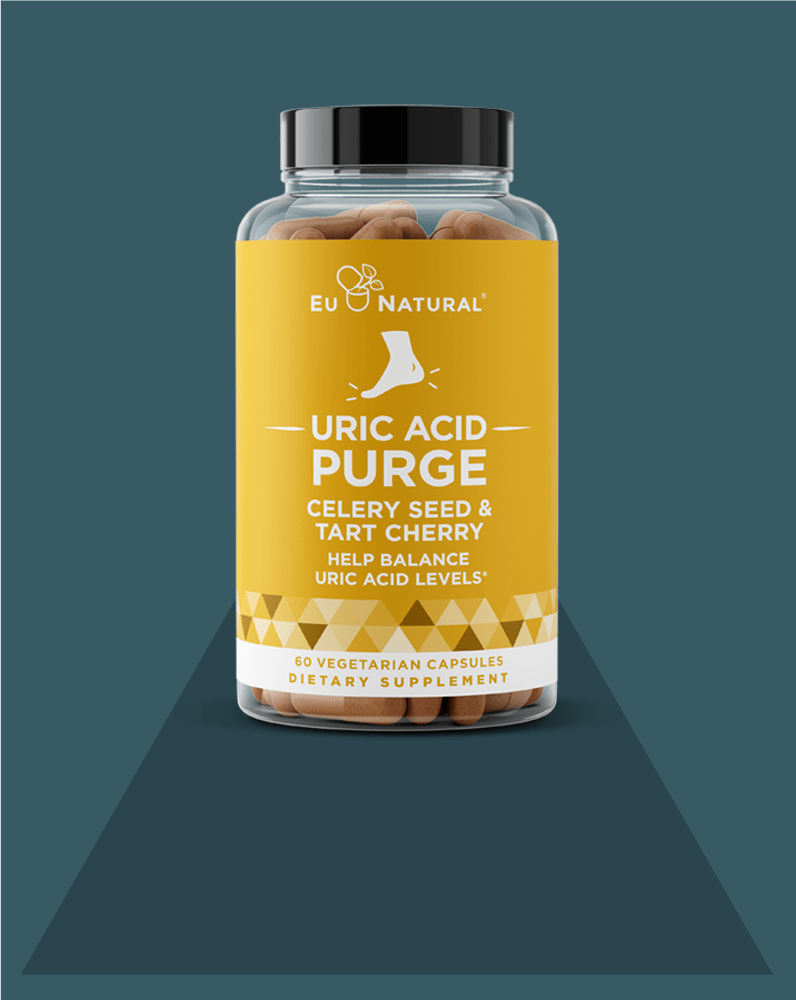Subscribe and Save FAQ
2. How do I cancel my Subscribe & Save order?
3. How do I delay my Subscribe & Save order?
4. How do I reactivate my Subscribe & Save?
5. How do I update my credit card information?
6. How can I process my Subscribe & Save product now?
7. What if a product on my Subscribe & Save order is discontinued?
1. How do I add an item to my Subscribe and Save?
Follow these super-easy steps to add items to your existing Subscribe & Save:
- 1. Click the Account icon on EuNatural.com.
- 2. Sign into your account. If you don't have an account with us, you’ll need to create one.
- 3. Click Manage Subscriptions.
- 4. Scroll to the bottom of the page to Add a product. Click Add under your selected product.
- 5. Choose your product, quantity, and subscription delivery frequency.
- 6. Confirm or edit the related address.
- 7. Click Add to order.
2. How do I cancel my Subscribe & Save order?
Follow these steps to cancel your Subscribe & Save order:
- 1. Click the Account icon on EuNatural.com.
- 2. Sign into your account. If you don't have an account with us, you’ll need to create one.
- 3. Click Manage Subscriptions.
- 4. Identify the product you’d like to cancel the subscription for and click the link under it labeled Manage this subscription.
- 5. Scroll to the bottom of that page and click Cancel subscription.
3. How do I delay my Subscribe & Save order?
To delay your Subscribe & Save order, follow these steps:
- 1. Click the Account icon on EuNatural.com.
- 2. Sign into your account. If you don't have an account with us, you’ll need to create one.
- 3. Click Manage Subscriptions.
- 4. Identify the subscription you would like to modify. Click the link under it labeled Manage this subscription.
- 5. Your next order will be on the screen for viewing or modification as needed.
- 6. If this is the order you need to delay, click Reschedule. You can delay by weeks or choose a specific date.
- 7. If this is not the order you need to delay:
- 7.1. Click View upcoming orders on the right.
- 7.2. Select Edit for the Upcoming Order to be delayed.
- 7.3. Click Manage this subscription under the name of the product you want to delay.
- 7.4. Click Reschedule. From there you can delay by weeks or choose a specific date.
4. How do I reactivate my Subscribe & Save?
To reactivate your Subscribe & Save, follow these steps:
- 1. Click the Account icon on EuNatural.com.
- 2. Sign into your account. If you don't have an account with us, you’ll need to create one.
- 3. Click Manage Subscriptions.
- 4. Click Manage your subscriptions on the right.
- 5. A list of Active and Inactive subscriptions will populate. Click the Inactive tab to see all deactivated subscriptions.
- 6. Click Reactivate.
- 7. It will now appear at the top of the Active subscriptions list.
- 8. Click Manage this subscription to modify details of the subscription, e.g., flavor, frequency, shipment date, etc.
- 9. Click Save changes.
5. How do I update my credit card information?
Follow these steps to update your credit card information:
- 1. Click the Account icon on EuNatural.com.
- 2. Sign into your account. If you don't have an account with us, you’ll need to create one.
- 3. Click Manage Subscriptions.
- 4. Click Address & payment details.
- 5. Click Manage payment methods.
- 6. To add a payment method, click Add payment method. To edit a payment method, click Edit next to the payment details.
- 7. Enter all details and click ADD PAYMENT METHOD.
Important Note: If your most recent order did not process properly due to an error with your credit card, please note, once your credit card is updated, the previously failed charge will attempt immediately.
6. How can I process my Subscribe & Save product now?
Follow these steps to process your Subscribe & Save product now:
- 1. Click the Account icon on EuNatural.com.
- 2. Sign into your account. If you don't have an account with us, you’ll need to create one.
- 3. Click Manage Subscriptions.
- 4. Your next order will be on the screen for viewing or modification as needed.
- 5. If this is the order you want to process now, click Send now.
- 6. If this is not the order you need to process now:
- 6.1. Click View upcoming orders on the right.
- 6.2. Select Edit for the Upcoming Order to be processed.
- 6.3. Select Send Now to process the order.
7. What if a product on my Subscribe & Save order is discontinued?
It is rare, but if an item on Subscribe & Save is discontinued, we will send a notification about the discontinued item to the email we have on file for you. The good news is that we have other products, so you can always browse our website for a similar item or you can call our customer service team for a recommended alternative.